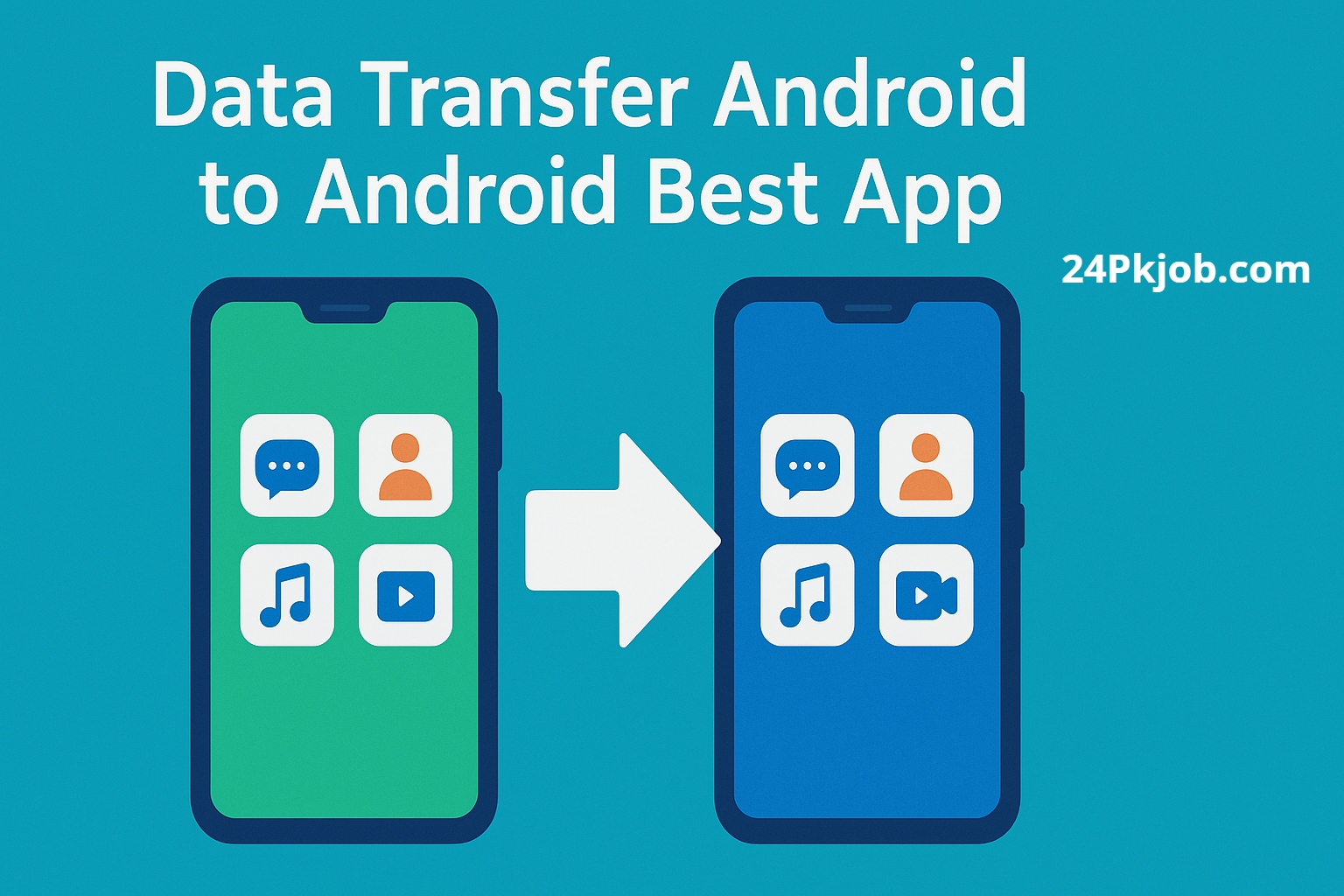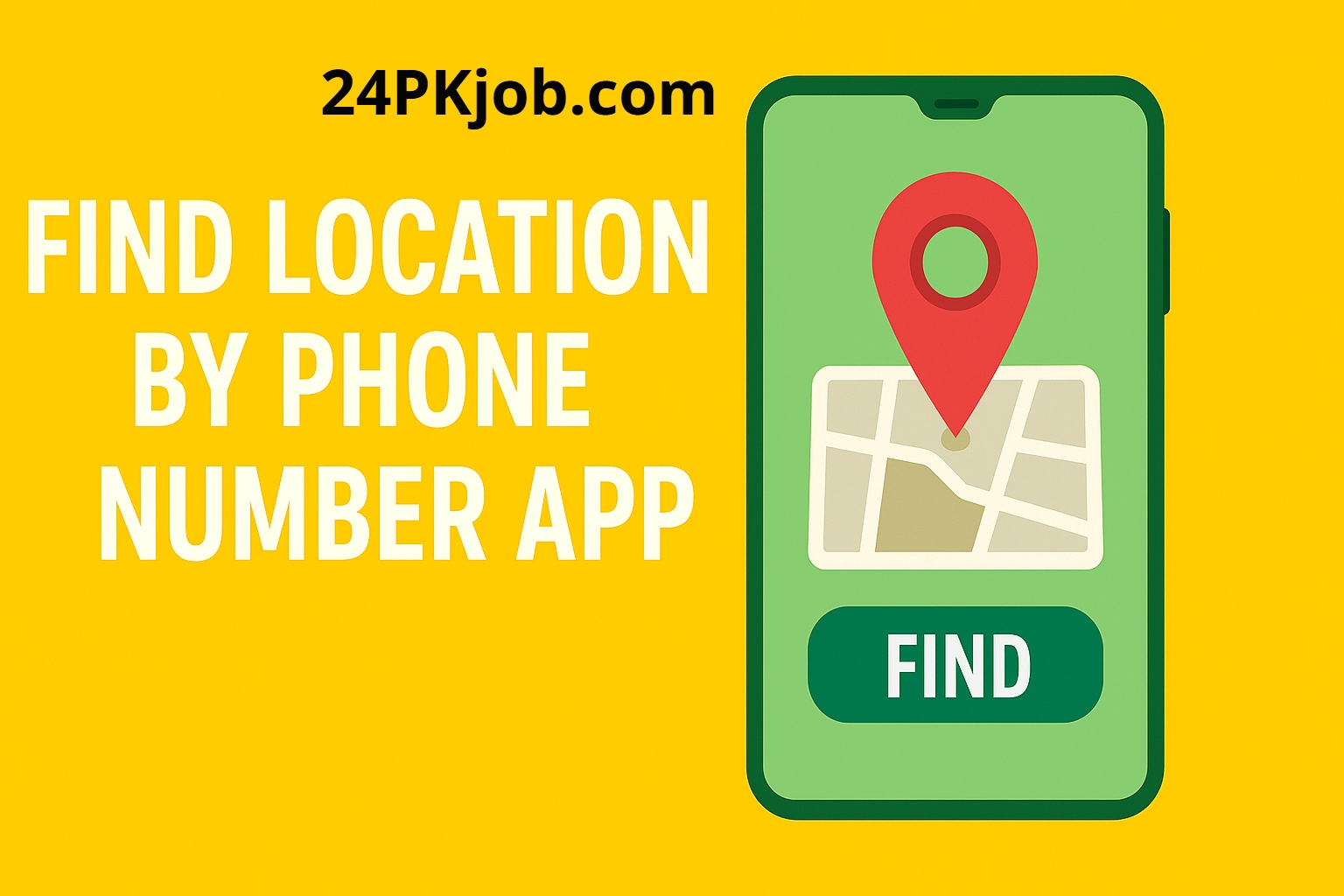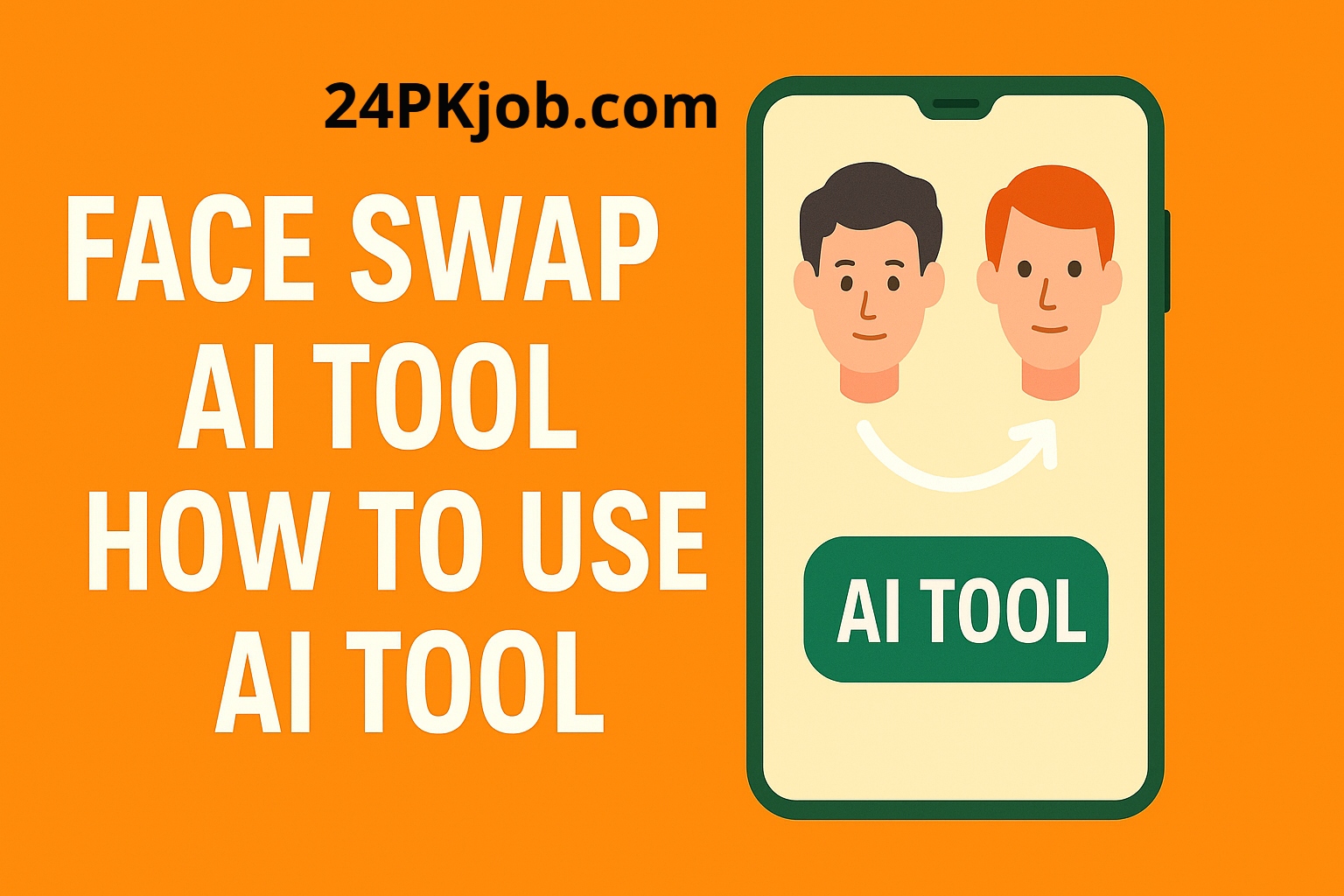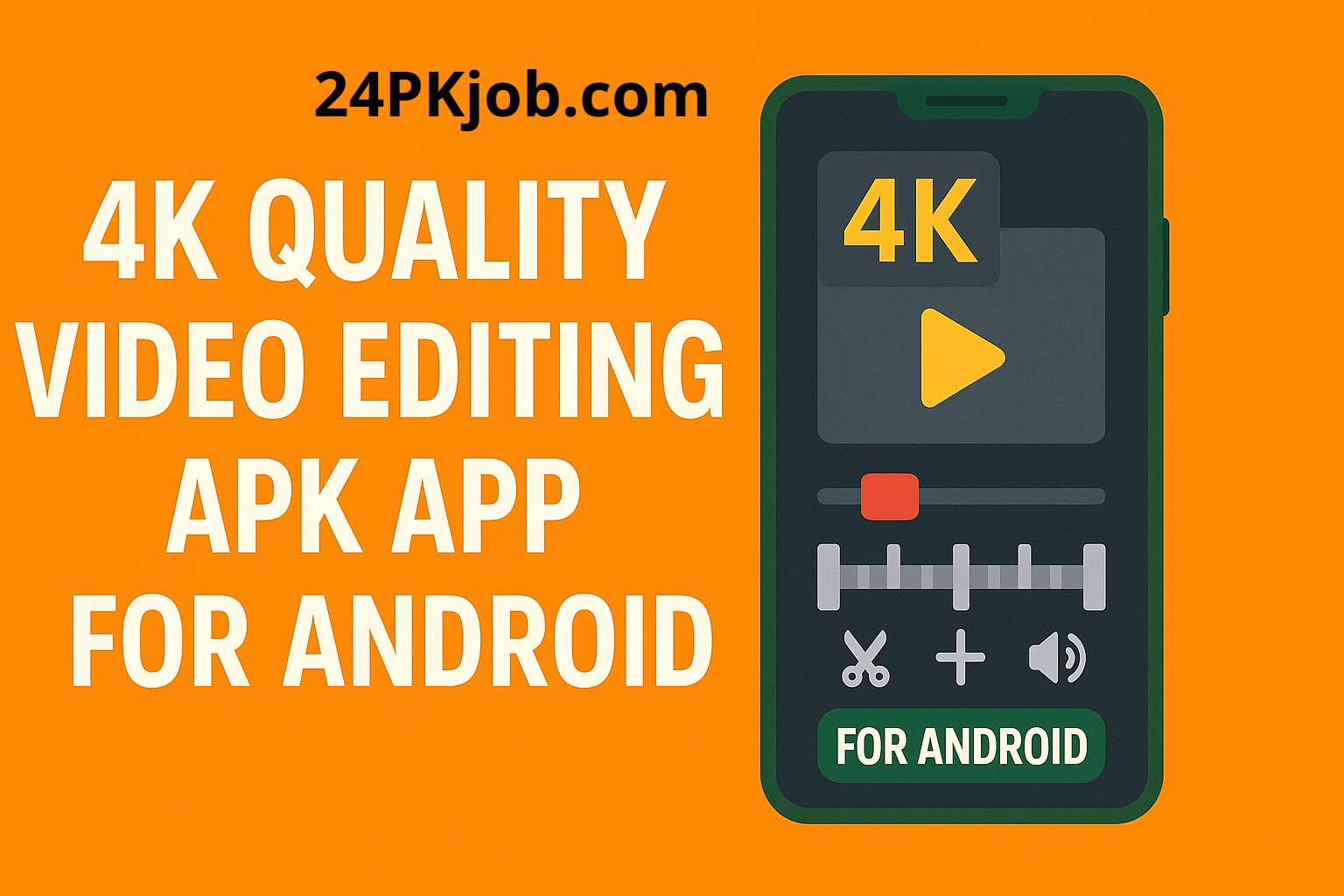Switching to a new Android phone is exciting, but transferring all your data—photos, contacts, messages, apps—can feel daunting. Thankfully, the Android ecosystem offers numerous apps designed specifically to simplify data transfer from one Android device to another. Whether you want a quick Bluetooth file swap or a full phone clone, there’s an app tailored to your needs.
In this article, we explore the best apps for Android-to-Android data transfer and guide you through choosing the right one for a smooth transition.
Why Use a Dedicated Data Transfer App?
While Google offers built-in backup and restore options via Google Drive, dedicated data transfer apps often provide faster speeds, support for a wider range of data types, and more control over what gets moved. These apps can transfer:
- Contacts and call logs
- SMS and MMS messages
- Photos, videos, and music
- Installed apps and app data
- Wi-Fi settings and calendars
Top Apps to Transfer Data from Android to Android
1. Samsung Smart Switch
Best for Samsung devices
Samsung Smart Switch is the go-to app for Samsung users. It supports transferring data via USB cable, Wi-Fi, or PC. It moves nearly everything — including contacts, messages, photos, videos, music, notes, calendars, and even home screen layouts.
Pros:
- Supports wired and wireless transfer
- Transfers apps and app data
- Works with non-Samsung devices as well
Cons:
- Optimized mainly for Samsung phones
2. Google Data Transfer Tool
Best for stock Android and Pixel phones
Google’s built-in tool, integrated during initial device setup, helps transfer data quickly via cable or Wi-Fi. It moves essentials like apps, contacts, photos, and settings.
Pros:
- No installation needed; built into setup
- Secure and reliable
- Supports most Android devices
Cons:
- Limited control over what gets transferred
- Less suitable for mid-transfer needs
3. ShareIt
Best for quick file transfer
ShareIt specializes in transferring files like photos, videos, music, and documents over a fast Wi-Fi direct connection. It doesn’t move app data but is perfect for media and document transfer.
Pros:
- Very fast transfer speeds
- Supports multiple file types
- Cross-platform compatibility
Cons:
- Ad-supported interface
- Doesn’t transfer apps or settings
4. CLONEit
Best for comprehensive device cloning
CLONEit allows you to transfer up to 12 types of data—including SMS, contacts, call logs, apps, and even system settings—wirelessly and without USB.
Pros:
- Transfers almost everything
- No USB or internet required
- Simple interface
Cons:
- Ads in the free version
- Some users report connection issues
5. Send Anywhere
Best for cross-platform, secure transfer
Send Anywhere uses peer-to-peer connections to transfer files with a 6-digit key system for security. It supports all kinds of files but not app data.
Pros:
- End-to-end encrypted transfers
- Cross-platform support
- No file size limit
Cons:
- Not designed for full phone cloning
How to Choose the Right App
- For a new phone setup: Use Google Data Transfer Tool or Samsung Smart Switch for easiest experience.
- For full device cloning: CLONEit or Samsung Smart Switch offer robust options.
- For media and document transfers: ShareIt or Send Anywhere are great picks.
- If you want a wireless method: Most apps offer Wi-Fi direct; just ensure both phones are on the same network.
Tips for a Smooth Data Transfer
- Charge both devices fully before starting.
- Use Wi-Fi or cable for faster and more stable transfers.
- Backup important data just in case.
- Keep both devices close during wireless transfers.
- Disable battery optimization for the transfer app to avoid interruptions.
Conclusion
Transferring data from one Android phone to another has never been easier thanks to specialized apps. Whether you want a full backup clone or just to move media files, there’s a perfect app for your needs. Try out Samsung Smart Switch if you’re in the Samsung ecosystem, or go for CLONEit for a comprehensive wireless transfer. With the right tool, your new Android device will feel just like home in no time.