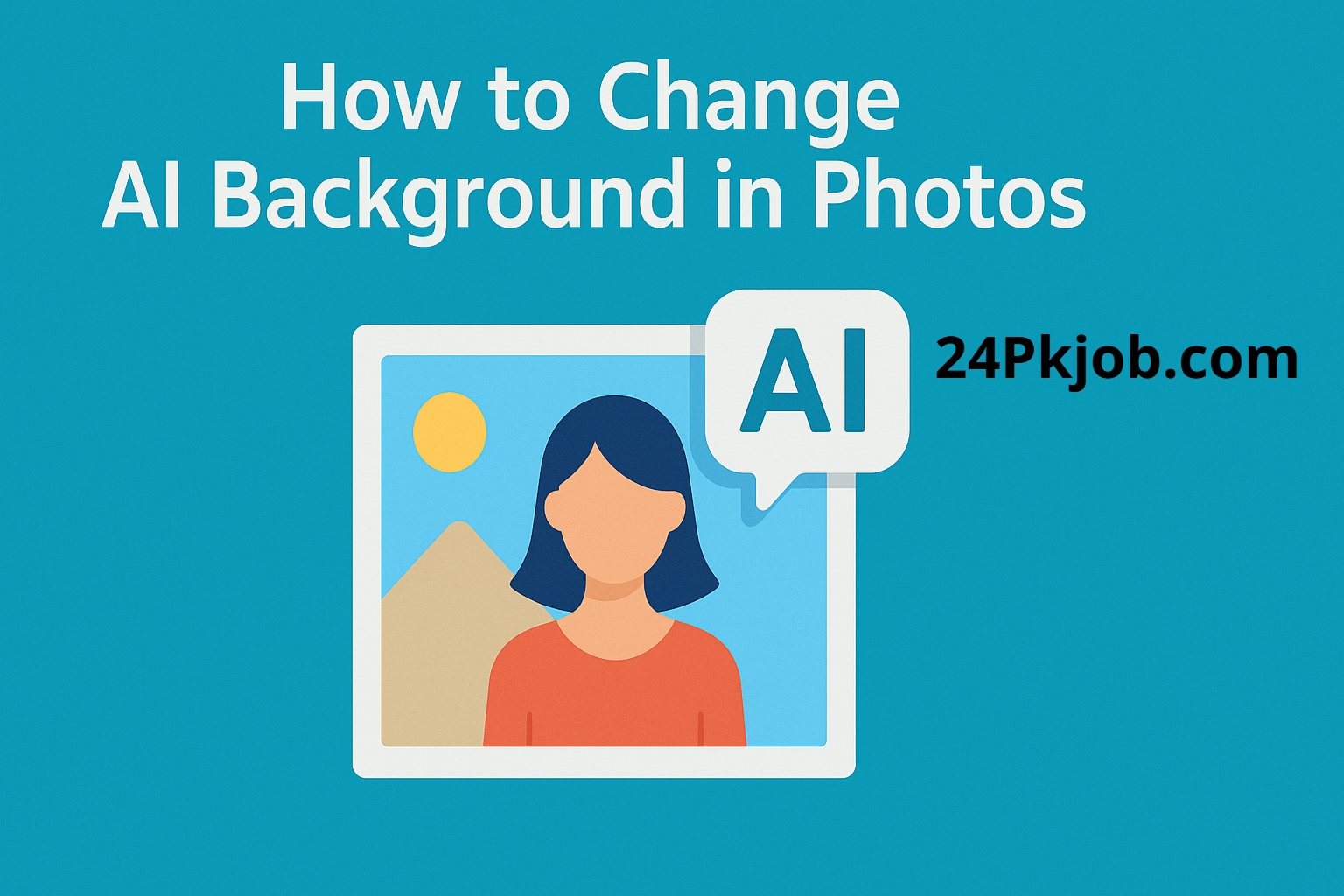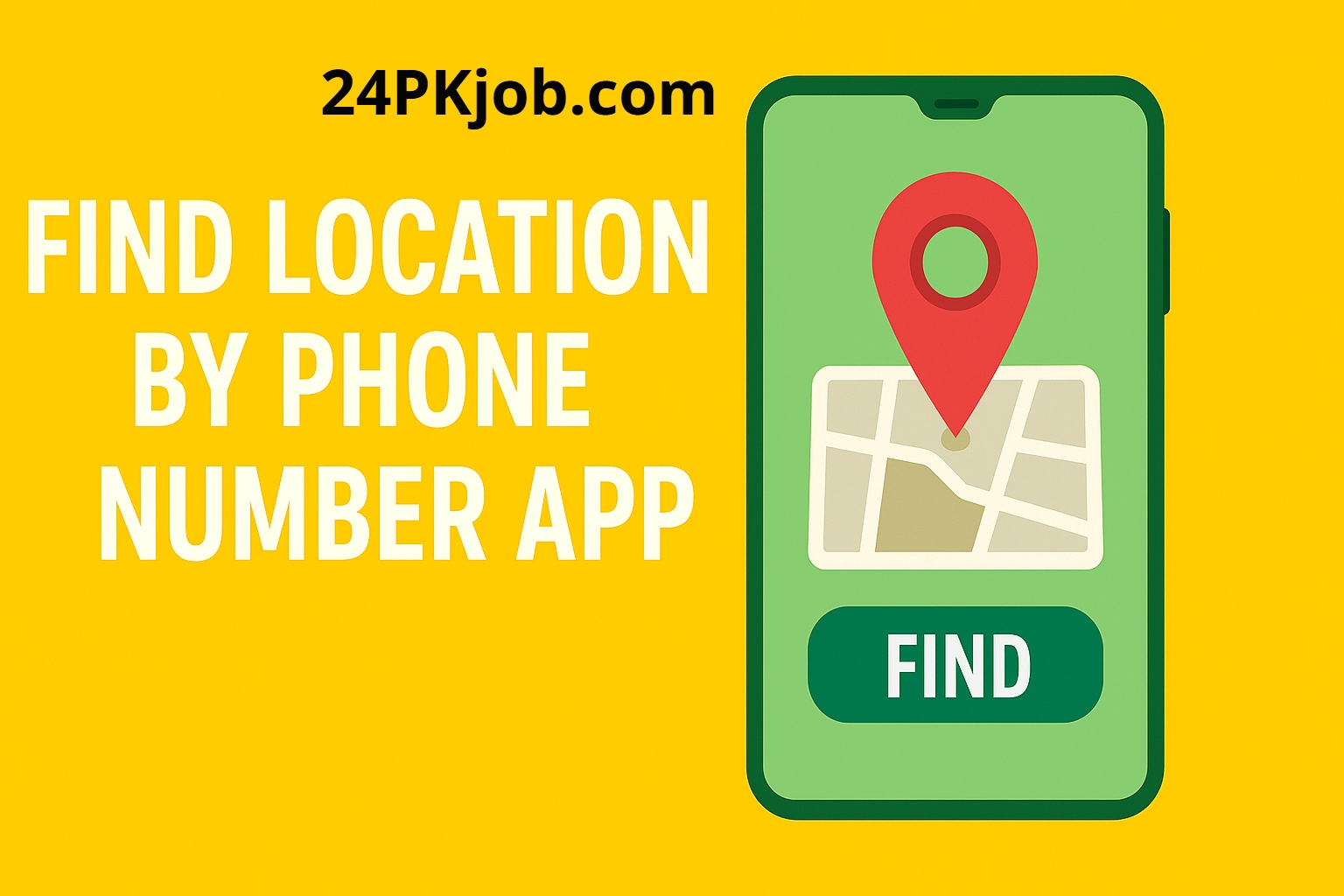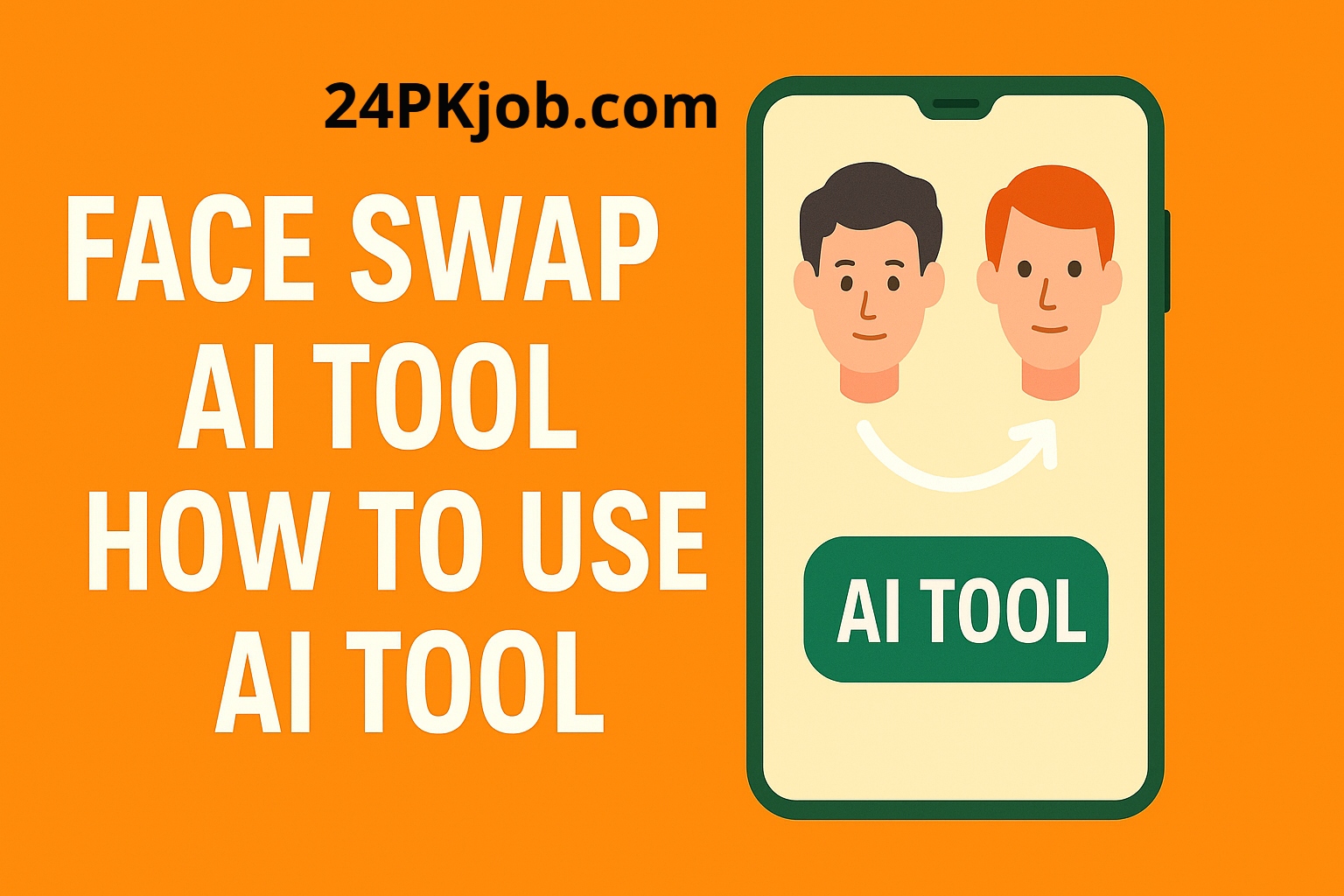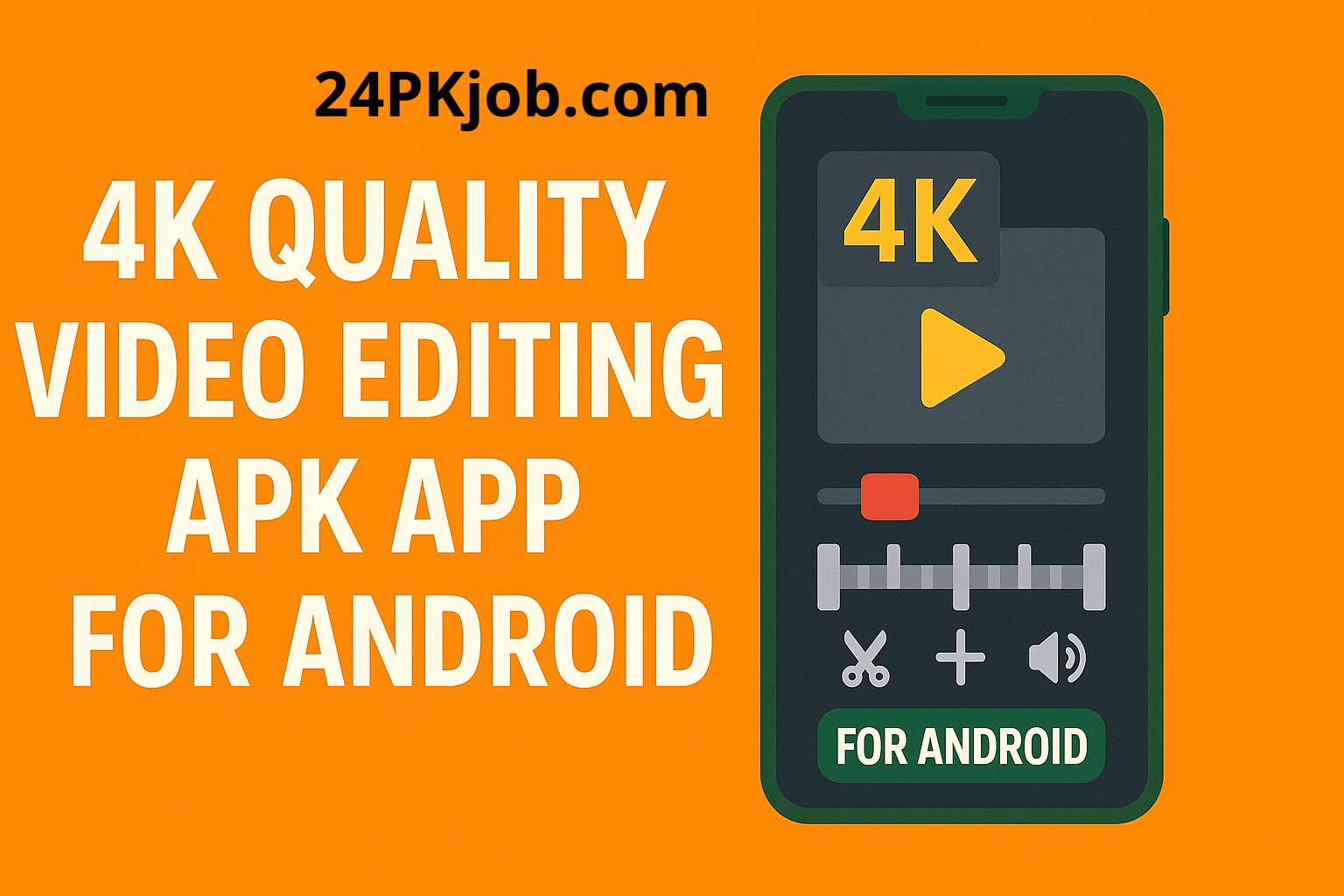Changing the background of a photo used to be a task reserved for professional graphic designers armed with complex software. Today, AI-powered tools have made background swapping easier, faster, and accessible to everyone — no expert skills required. Whether you want to remove distracting elements, create stunning social media posts, or craft marketing images, AI background changer apps can transform your photos with a few clicks.
In this article, we’ll explore how to change AI backgrounds in photos and recommend the best tools to help you get professional results.
What is AI Background Removal?
AI background removal uses machine learning models to identify and isolate the subject of a photo—typically people, objects, or animals—from the background. Once separated, the background can be replaced with any image or color you choose. Unlike manual editing, AI background changers can do this automatically and accurately within seconds.
Why Use AI to Change Backgrounds?
- Saves time: No need for painstaking manual cutouts.
- Improves quality: Precise subject detection leads to cleaner edges.
- Flexible creativity: Instantly swap backgrounds for different effects.
- Accessible: Most tools are available on mobile and desktop.
Step-by-Step Guide to Changing AI Background in Photos
Step 1: Choose Your AI Background Changer Tool
Some popular tools include:
- Remove.bg (Web-based, fast and accurate)
- Canva (Includes background remover in design editor)
- PicsArt (Mobile app with background change feature)
- Adobe Express (Easy online background editing)
- Fotor (One-click AI background remover)
Step 2: Upload Your Photo
Open your chosen tool and upload the photo you want to edit. Most apps support common formats like JPEG and PNG.
Step 3: Let AI Detect and Remove the Background
Once uploaded, the AI will automatically detect the main subject and remove the background. This usually takes just a few seconds.
Step 4: Choose a New Background
Now you can:
- Select a solid color background.
- Upload your own custom image.
- Use pre-designed backgrounds (e.g., nature, abstract, office).
Step 5: Adjust and Refine
Use available tools to adjust the edges, apply shadows, or tweak brightness and contrast to make the subject blend naturally with the new background.
Step 6: Save and Download Your Image
Once satisfied, save your edited photo in the desired format. PNG is ideal if you want to keep the subject with a transparent background.
Tips for Best Results
- Use high-resolution photos with clear subject-background separation.
- Choose backgrounds that match lighting and perspective.
- Refine edges manually if the AI misses fine details like hair or fur.
- Experiment with different backgrounds for creative effects.
Common Use Cases for AI Background Changing
- Social media content creation
- E-commerce product photos
- Professional headshots and resumes
- Marketing and promotional materials
- Personal photo fun and collages
Final Thoughts
Thanks to AI background changers, transforming your photos has become effortless and fun. With many free and paid tools available, anyone can create polished images that stand out. Whether you want a sleek professional look or playful creative edits, changing AI backgrounds opens up endless possibilities.
Try it out today and give your photos a fresh new look with just a few clicks!